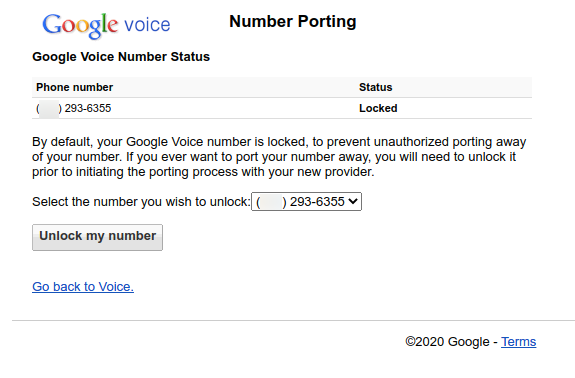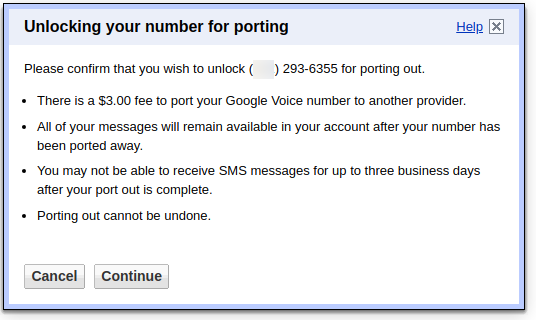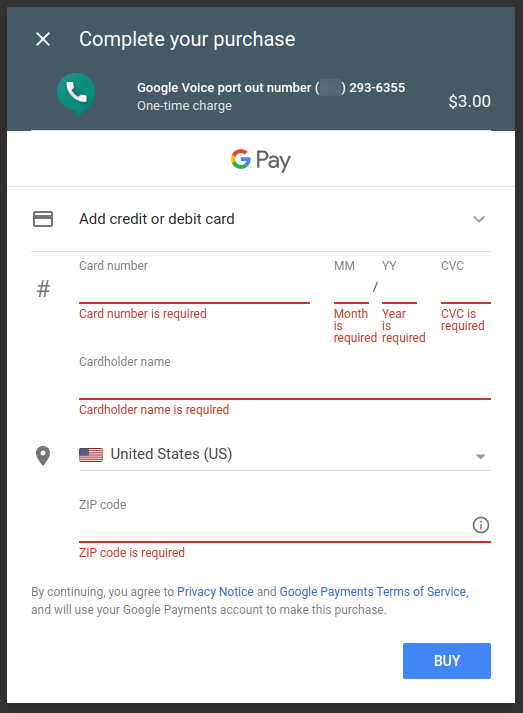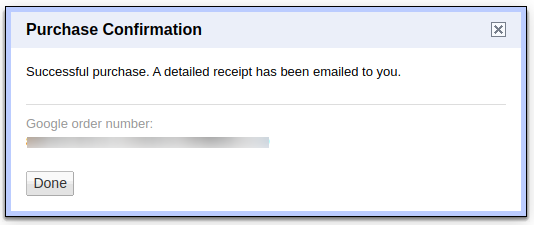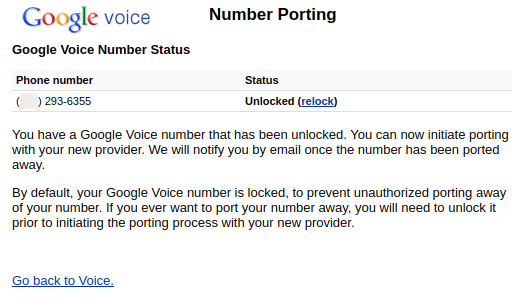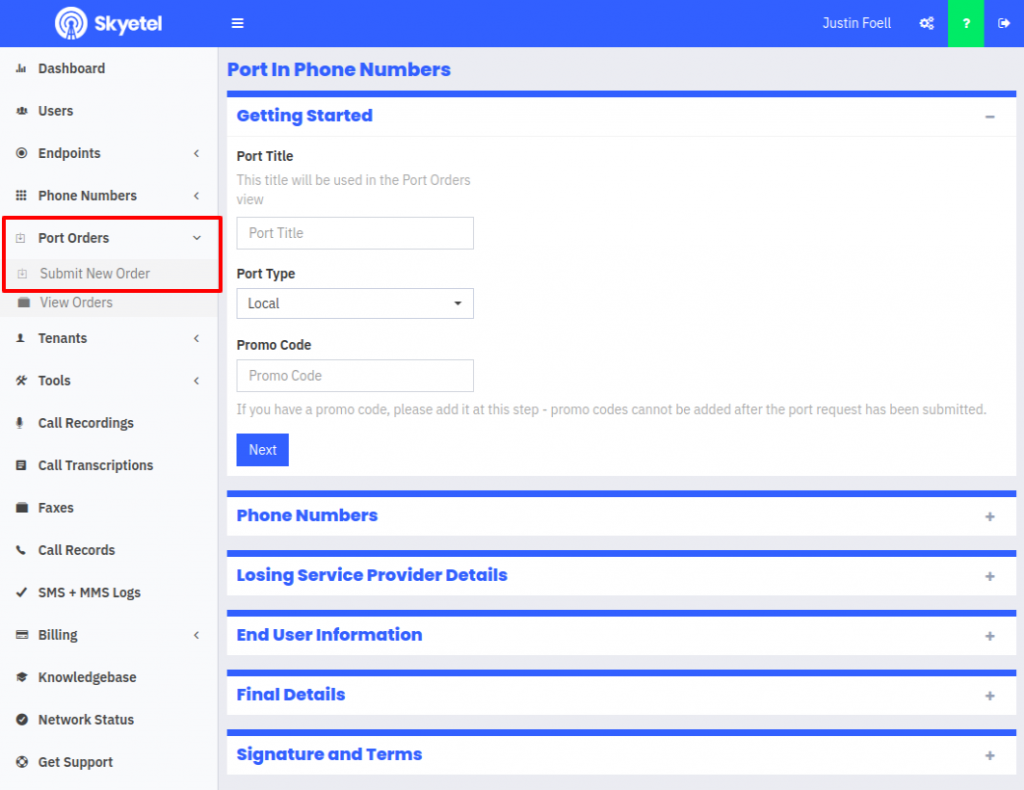Configuring E911 support with Skyetel is simple on their side, as it should be. But because it’s an emergency service, I wanted to do a separate post to underscore the importance on making sure it works.
I mostly followed this support article from Skyetel: https://support.skyetel.com/hc/en-us/articles/360041179233-E911 except I went in reverse order…
Continue reading →Asterisk Settings
I made the Asterisk PBX changes from the bottom of their article first. I also followed this article regarding changes in Asterisk: https://wiki.incrediblepbx.com/Configuring-e911-with-Incredible-PBX
From your Incredible PBX Admin website control panel, navigate to Connectivity -> Outbound Routes.
Skyetel requires that your outbound caller ID is the 11-digit number of your phone. I updated my other Skyetel setup post to reflect this change – it was previously using a 10-digit number.
Edit your main Skyetel route and click Duplicate:
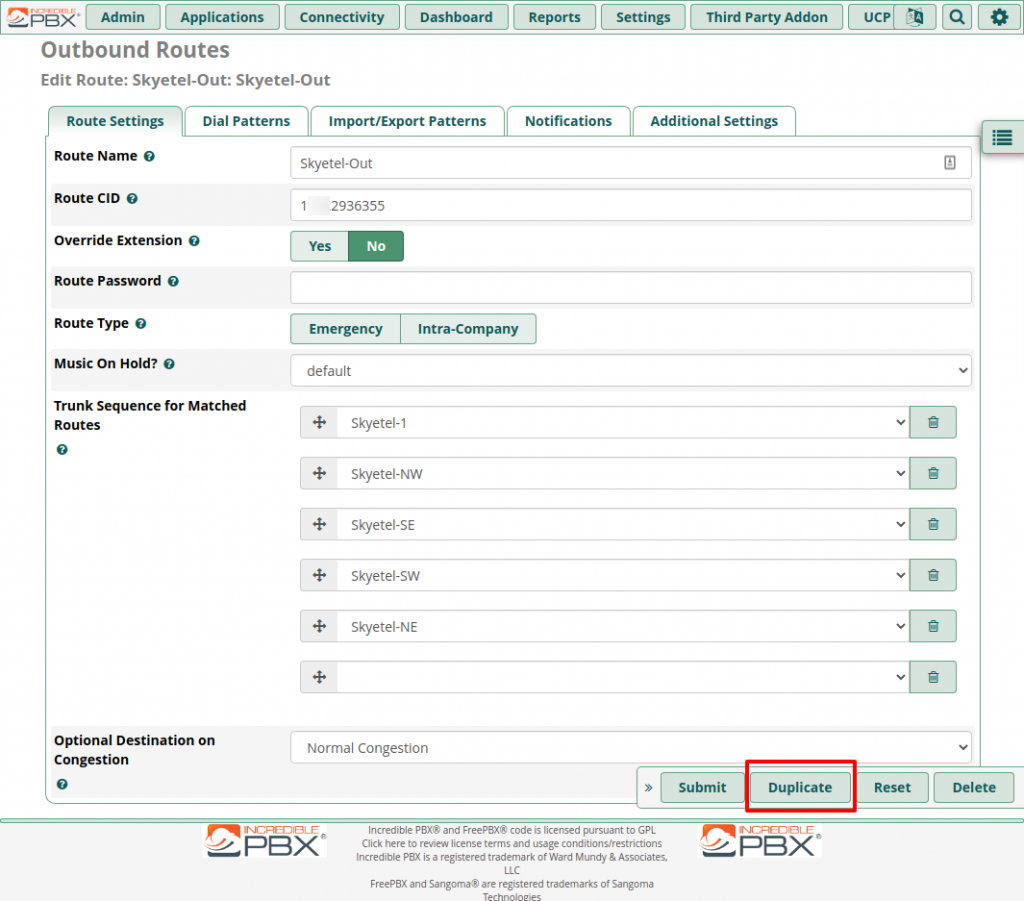
Then you’ll have a copy of your main route that you can edit:
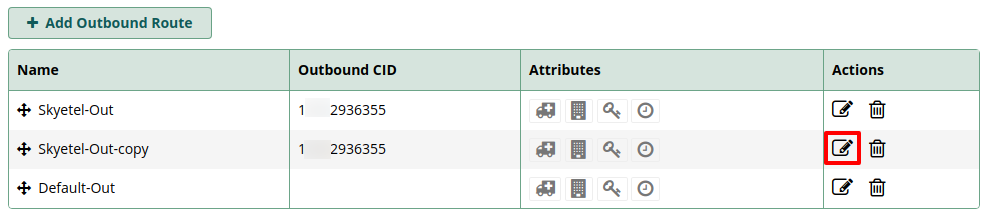
Per the IncrediblePBX E911 Wiki page, set the name to E911 and set Override Extension to Yes. The other change I made was to mark it as an emergency route:
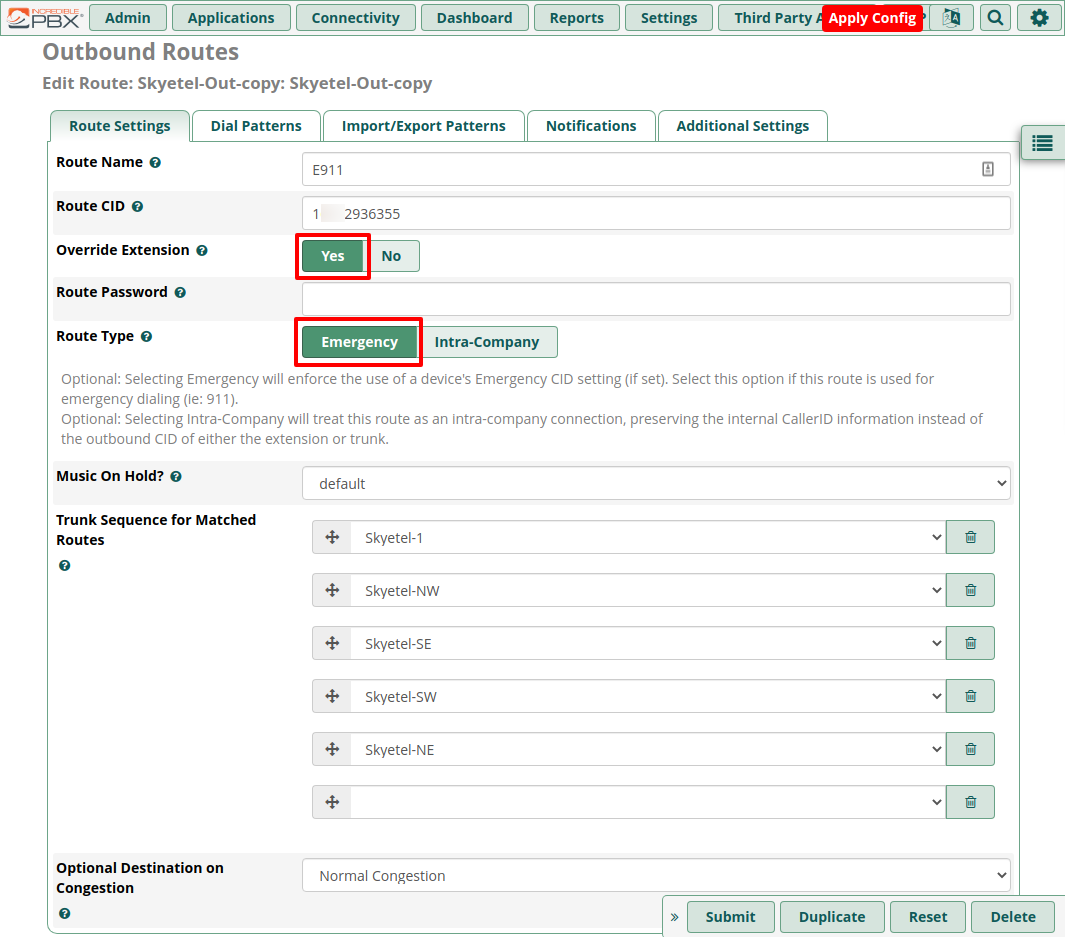
You can see by the help text that it forces the caller ID (CID) to be a specific number (if set). I don’t have any other numbers besides the one I ported from Google Voice, but you’ll be able to see later how it clearly indicates this extension is set up for emergency calling.
Then go to the Dial Patterns tab and remove all of the pre-existing dialplans by clicking the trashcan icons:
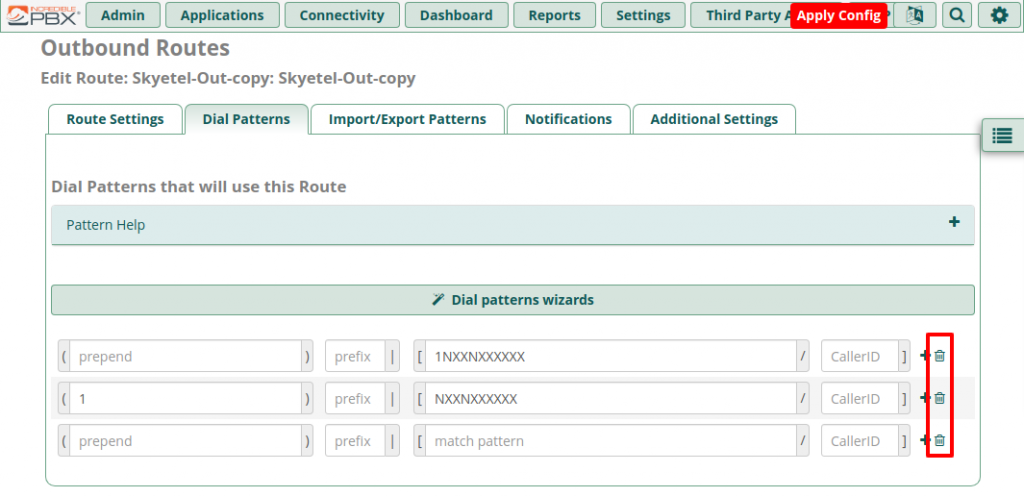
Click the Dial patterns wizards button to generate new dialing plans:
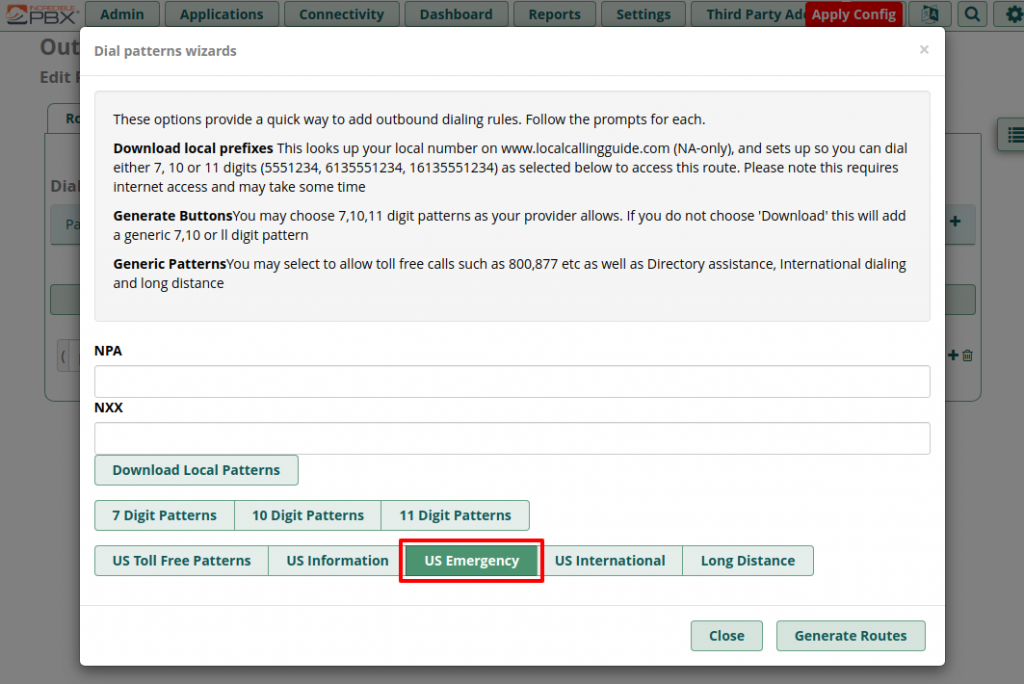
Unselect all options except “US Emergency” and then click Generate Routes. You’ll have all of the appropriate 911 and 933 (testing) dialplans added, plus some extras to make sure all bases are covered. There’s a sad story behind Kari’s Law and why these extra dialplans are ultimately unnecessary, but I’ll keep them just in case.
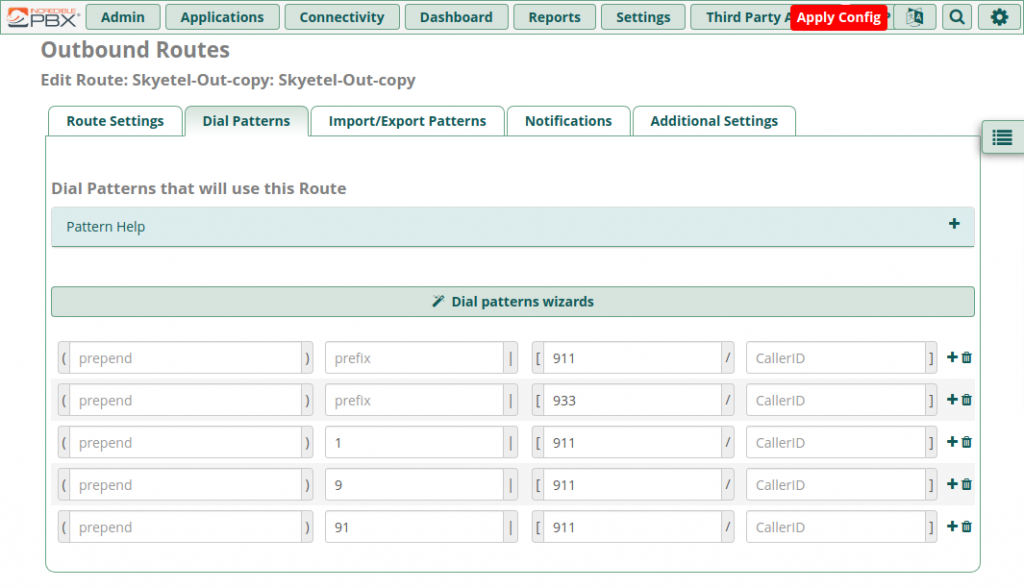
Once those are added click Submit at the bottom and you’ll be brought back to the Outbound Routes list where you can see the emergency icon lit up:
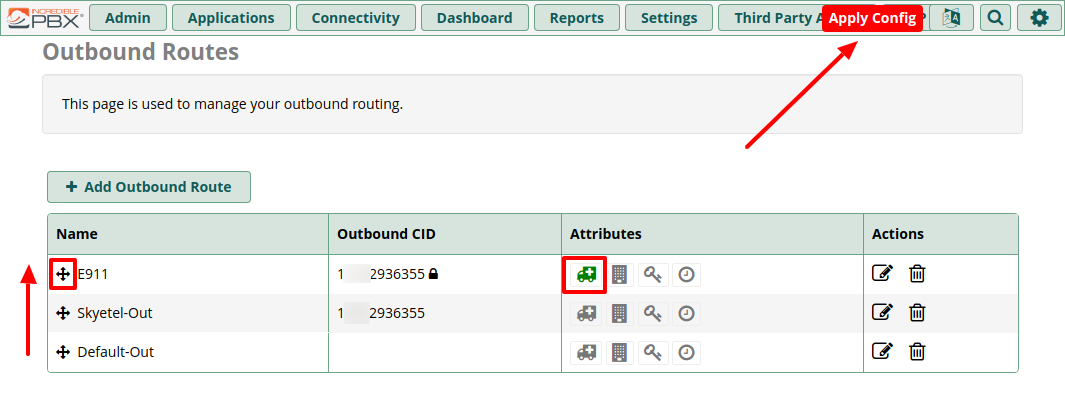
Move your E911 Route up to the top of the list by dragging it by the crosshair icon. Then click “Apply Config” to save all your changes and reload the dialplan.
Skyetel Settings
Over at the Skyetel dashboard, it’s as easy as following their support document. I’ve included screenshots here as additional examples. Head to Phone Numbers -> Local Numbers and click the gear icon on the number you want to edit.
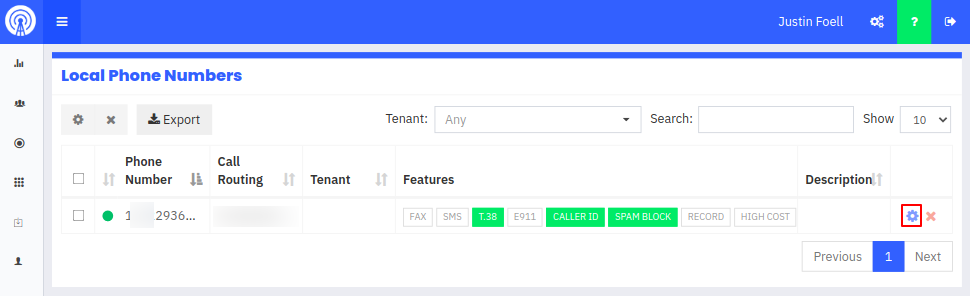
Once editing your number, go to the E911 tab and set it to Enabled. Fill out your name and address so Skyetel can route you to the correct emergency service provider.
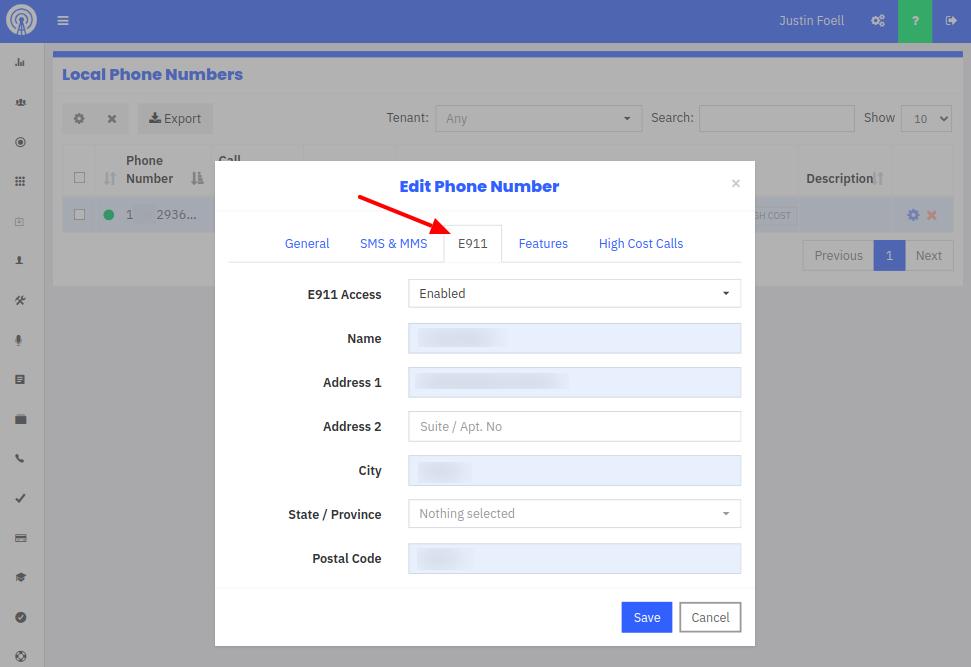
Once it’s enabled, the E911 indicator will be bright green:
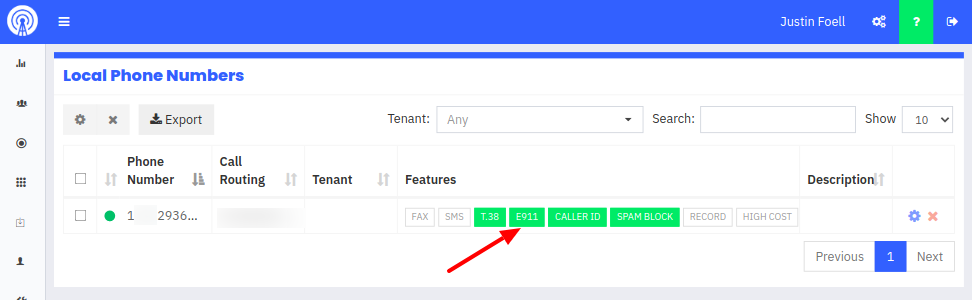
Enabling E911 will add $1.50/mo to your bill. But for $2.50 per month ($1 for the local number, $1.50 for E911), it’s way cheaper than having a land line. I like that anyone in the house can dial 911, especially kids.
Testing
Testing 911 dialing seems like a nerve-wracking thing to do. Luckily Skyetel understands your anxiety and has set up a test number of 933 that you can dial to make sure everything is set up correctly.
When you dial 933, if everything is set up correctly an automated Skyetel message will tell you it’s working. It will also read back your configured caller ID and address to verify.
One minor hiccup I noticed is that my call didn’t go through until after a 15 second delay. If it were an actual emergency I would be panicking during this time.
The problem was at my RTP-300. You can dial a pound (#) to commit to the dialed number immediately – I like this for dialing my 702 extension. If I want to dial that extension, I dial 702# – because I might otherwise be trying to call a friend in the Las Vegas 702 area code.
I inspected the dialplan for the two lines of my RTP-300:
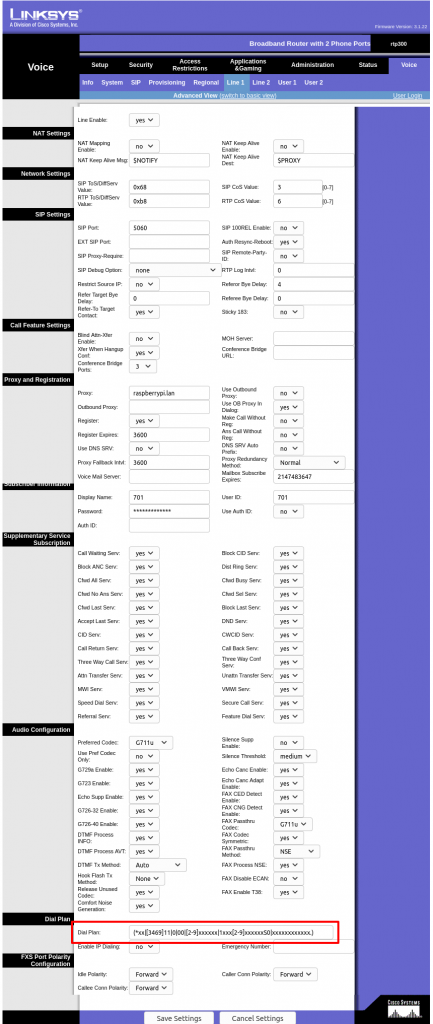
The default dialplan is:
(*xx|[3469]11|0|00|[2-9]xxxxxx|1xxx[2-9]xxxxxxS0|xxxxxxxxxxxx.)You can see it includes 911 as part of the [3469]11 pattern – which will also recognize 311, 411, 611. I added a separate 933 entry.
(*xx|[3469]11|933|0|00|[2-9]xxxxxx|1xxx[2-9]xxxxxxS0|xxxxxxxxxxxx.)I made these changes on both lines. Now my calls to 933 connect within 5 seconds. Glad to know it will also do the same for 911 🚓🚑🚒