Preface: I know very little about live sound. I know even less about mixing equipment. While I’m audio enthusiast, my most recent significant audio purchase was a set of Klipsch speakers for a home theater… in 1999 😲
So when it came time to cobble together some equipment MBI Winds, I did a lot of asking around. There were plenty of people in the area with experience using the Behringer X32. So we got an X32 Rack which would fit in our small audio cart nicely.
When I try to figure out how to do something on the X32, my first stop is YouTube. It’s probably by someone who does sound for their church, so their application might not be the same as yours. They’re also likely using the full X32 console mixer – the OG big boy.
I don’t have the luxury or ease-of-use that comes with the full console that has all the buttons. Instead, it can be even more confusing because I have three options to configure the mixer:
- The screen on the front of the X32 Rack (same as the big console, which makes YouTube Videos still helpful)
- The X32-Edit cross-platform application (Windows, Mac, Linux)
- The X32 Mix iOS App on iPad
More choices = better, right?! Well, there’s no consistency in interface between any of them. So I’m starting this series “X32 Rack 3-ways” to show how to get things done. I’ll document a small feature using all three methods which will hopefully be helpful to other X32 Rack users out there. Full console folks can go about their YouTube business per normal 📺
DCA Mutes
My drumline peeps have been telling me DCAs are the way to go to simplifying live mixing. For me (with a much simpler setup than a WGI drumline), it seemed logical to use – if only to get all of the faders on to one (DCA) screen on X32 Mix on my iPad.
What initially confused me is that when I muted the mic to our front speaker from within the DCA group, it did nothing 🤔 This is because the default setup of the X32’s DCA mute button is to mute output to the main L&R channels but keep it in other monitors for adjustments. Our front soloist speaker is a seperate bus from the main L&R channels, so this wasn’t the desired effect I wanted. The solution is a global setting called “DCA Mutes” or “Mute System -> DCA Groups.” This setting mutes every channel that’s part of the DCA group mixer-wide. This was what I needed 🔇
X32 Rack Screen
On the mixer itself you can get to it through the Setup screen, then the Config tab. There’s a “DCA Groups” box that needs to be checked in the “Mute System section.
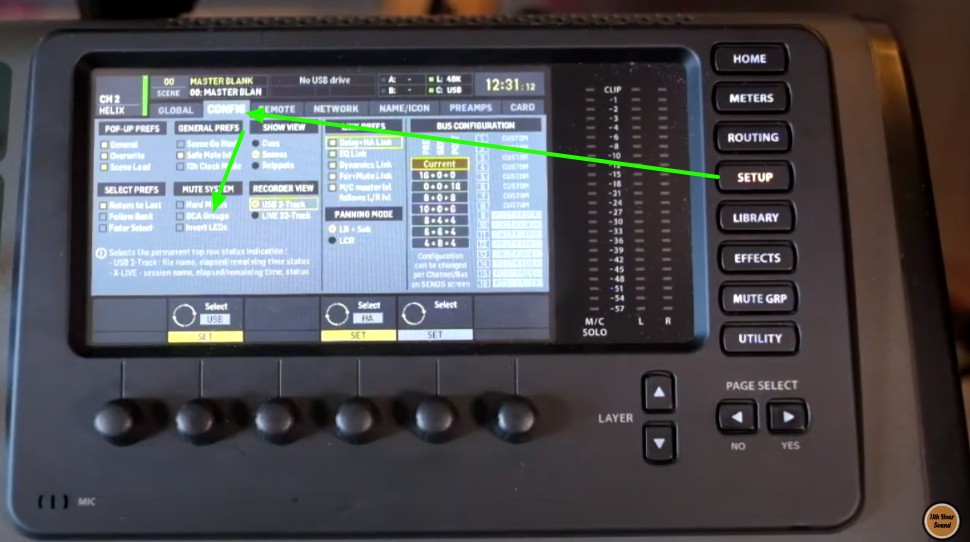
X32 Edit
On X32 Edit you’ll find it in a similar place, but slightly different words: Setup, then Mixer, then the “DCA Groups” box needs to be checked in the “Mute System” section.
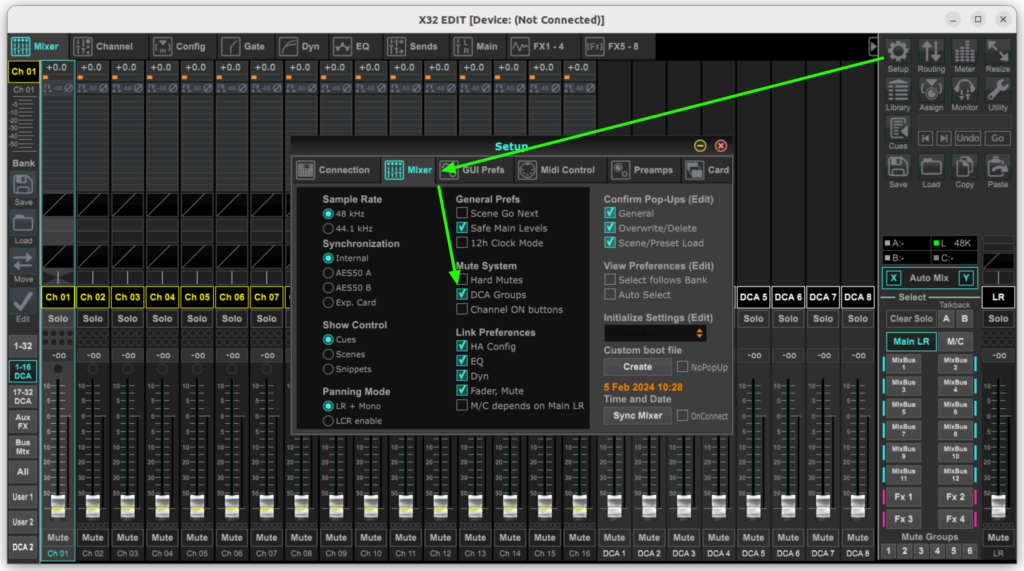
X32 Mix on iPad
On the iPad app it’s again named a little differently: Setup, then Global, then the “DCA Mutes” box needs to be checked in the “General Prefs” section.
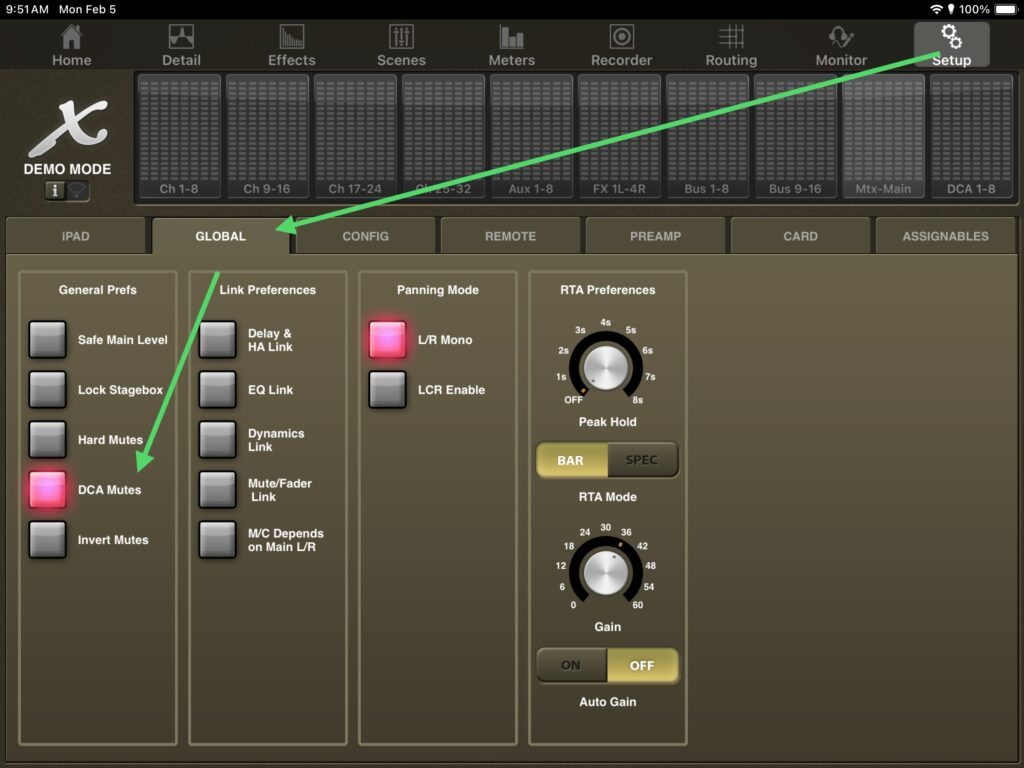
In Practice
For live mixing I use the iPad. When the “DCA Mutes” option is active there’s a key visual indicator that it’s doing what you want. Press the mute button on the DCA channel and it will light up pink. With our new setting active you can go to the channel you expect will mute across the mixer, and it’s mute button will be blinking pink:
Leave a Reply