Transcript:
Hey there – here’s a how-to on setting up compound complex time signatures in TE Tuner and how we use it at rehearsal.
I have the privilege of working with a WGI winds group called River Valley Sound out of Elk River Minnesota. For our 2022 production we’re playing a hymn called “Nearer My God to Thee” and the arrangement we’re using is by a BYU group called Vocal Point. It’s an awesome arrangement and performance – I’ll leave a link in the description. You should definitely check it out.
The Vocal Point arrangement starts in 4/4 but goes into 7/8 time, then back to 4/4 for the arrival, then 7/8 to the end. Normally we’d use Dr. Beat at rehearsal, but we haven’t found a way to set up 7/8 time in it easily.
Great Tuner Apps
So I was looking at TE Tuner, which – as the name describes – is for tuning, but it can do so much more. Side-note: another great tuning app I use is iStroboSoft by Peterson b/c it’s got a great strobe display that’s easy to see. But kids love TE Tuner b/c it makes a smiley face when you’re in tune 🙂 It’s only $4 for either iOS or Android and it’s honestly the best $4 you’ll ever spend on an app.
I prefer to use TE Tuner on my iPad because it has a bigger screen with bigger buttons. It also has longer battery life and a regular headphone jack, so I don’t need to bring an adapter to hook it up to a speaker.
But I’m going to show TE Tuner on my phone because I always have my phone with me at rehearsal, and it’s good to know how to access all of the features on the smaller interface.
TE Tuner Metronome
Let’s get to the metronome!
First you’ll want to click the list icon to get into All Preset Groups.
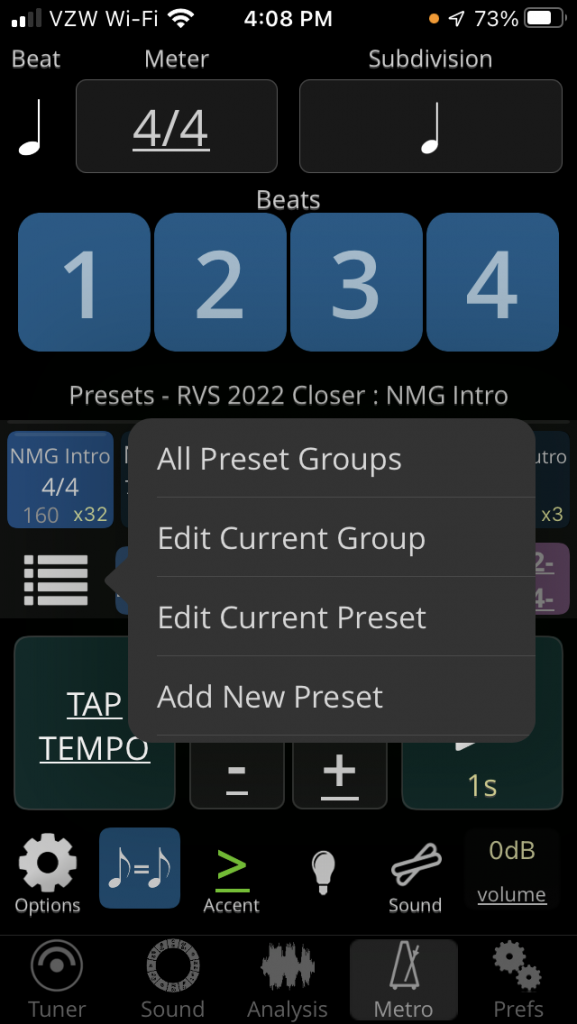
I created a new preset group for our closer.
Count-In
We’ll deal with the count-in first. No matter what the time signature is, we always get a standard 8 beat count-in when we’re rehearsing.
So I turn it on, set it to start and add 8 beats. I turn on the “optional beat equals quarter” so that we always get a quarter note tempo – this is important for the 7/8 stuff later. Then I turn off the voice and turn on the beats.
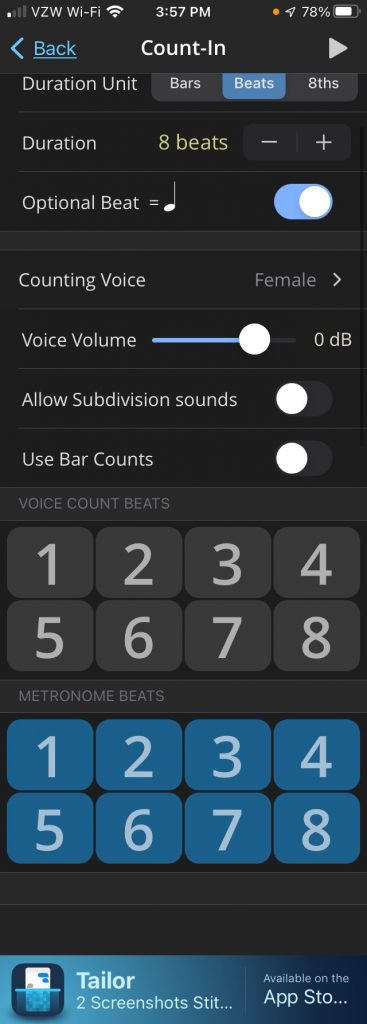
Met Icons
Let’s go through the icons below the count-in.
Because of the mixed meter in this tune, we want the 8th notes constant. Make sure the 8th equals 8th icon is highlighted so the tempo stays consistent between meter changes.
Next is the accent, I turn that on.
Then the claves are for the sound and I like to set it to “Doctor” since we’re used to the doctor beat style sound.
The last notes icon is to turn on/off drone stuff which we’re not going to configure today, so we’ll just turn that off.
Preset
Let’s configure our first section. It’s the intro and it’s in 4/4 so we’ll leave “With Meter” selected and I know the first section is 32 bars so I’ll set that. Make sure Use Tempo is selected and we’ll set it to Fixed at 160 bpm.
Then you can customize the metronome beats – purple is an accent, gray is off, blue is a standard beat. Touch the Back arrow in the upper left when you’re done.
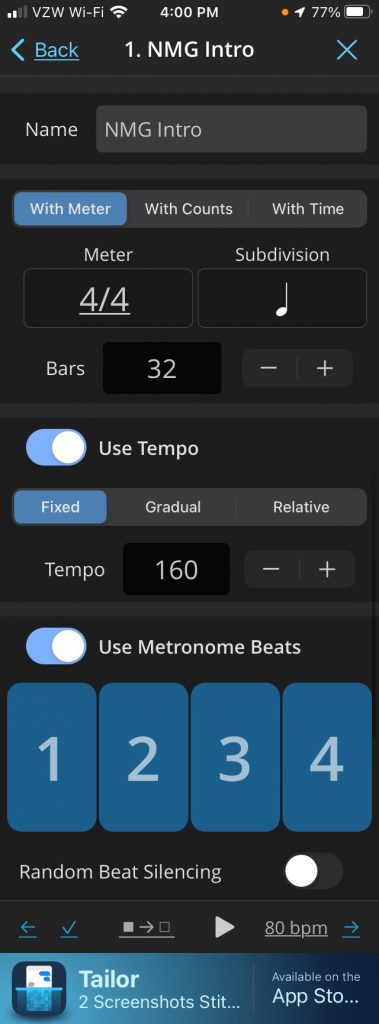
Then we’ll add a 7/8 section by clicking the plus (+) in the lower right. Keep “with meter” selected and choose 7/8 – our tune goes 1,2 1,2, 1,2,3 so I’ll select the 2+2+3 one. The first 7/8 section is 18 bars.
Under Use Tempo I set this one to Relative and leave the change to zero.
Then I’ll set the accents how we like it for this tune.
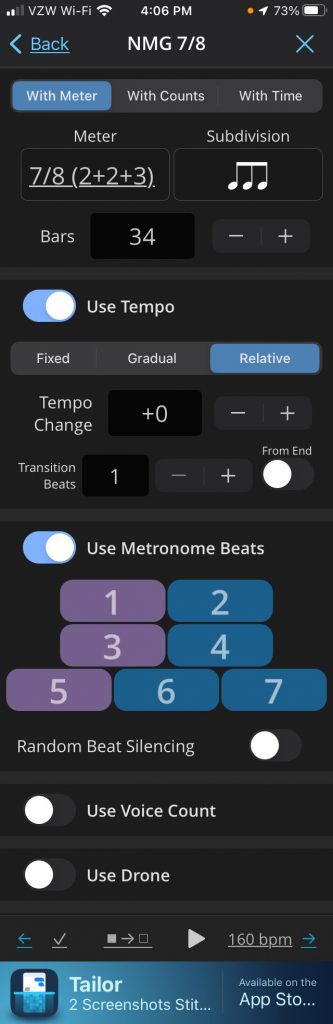
Now let’s see how they work – go back to the Closer group and then back again and make sure our new Preset Group is selected. Click the X to get back to the main metronome screen.
Bug or Feature?
Here’s the weird thing that I think prevented us from using TE Tuner when we started the season – when you switch from 4/4 at 160 to 7/8 the tempo comes up as 106.7. I don’t know if it’s a bug or a feature but it’s because the 7/8 beat is a dotted quarter up here in the upper left.
106.7 is exactly 2/3 of 160 – which is fine because 2/3 of a dotted quarter is two 8th notes, it’s just weird to look at.
Now I can tap either of these presets to load them. The highlighted 1-2-3-4 icon indicates we’ll get that 8-count intro before our preset runs.
Optional Beat Setting
Here’s where that Optional Beat in the count-in is important. If you touch and hold the 1-2-3-4 icon you can edit the count-in. If I have it off, the count-in will be at the 106 bpm tempo. You can preview it with the play icon in the upper right. We always want the count-in at 160 bpm so I select Beat Equals Quarter.
Sequence Feature
Now that I’ve got my preset groups I can select the Sequence icon to run through the presets from beginning to end.
A useful side effect of this feature is that the metronome won’t switch to the next preset until the current measure is over. I’ll show you how that’s useful.
If we’re running one set before the 7/8 time starts and it’s only 16 counts, I can tap the 7/8 group on the fly and it will advance to that preset after the current measure is over.
Now I can add the additional 4/4 and 7/8 Presets to this Group so I can let the met run from the beginning to end of the tune.
Aside about TE Tuner on iPad
Before we go I want to show you one more thing which I think is important. I was talking to my brother in law who works in the Spring School District in Texas and he was telling me about Philip Geiger, a band director from the district who co-founded TE Tuner in 2012. Now if you know anything about music programs in the US, many don’t have the budget to get new equipment every year.
This is my 4th generation iPad from 2013. It is stuck on iOS 10 but TE Tuner still runs perfectly on it, where as many other apps aren’t receiving updates or flat out don’t work on this older hardware.
As a software developer myself, I understand that engineers are always looking at using those shiny new features. But I appreciate the intention it takes to maintain backwards compatibility for older hardware. Kudos to Mr. Geiger and his team – I left a link to his BOA hall of fame induction if you want to learn more about him & his career.
Hope you find this guide to the metronome features useful for your ensemble.
Links
TE Tuner for iOS: https://apps.apple.com/us/app/tonalenergy-tuner-metronome/id497716362
TE Tuner for Android: https://play.google.com/store/apps/details?id=com.sonosaurus.tonalenergytuner&hl=en_US&gl=US
Phil Geiger: https://www.musicforall.org/blog/news/casagrande-davis-geiger-named-to-music-for-all-s-bands-of-america-hall-of-fame
Peterson iStroboSoft: https://www.petersontuners.com/products/istrobosoft/
Vocal Point – Nearer My God To Thee: https://www.youtube.com/watch?v=WyxXGdG3-Io
Shot with Go Pro
Edited on my Developer Edition XPS13 using Shotcut
Leave a Reply