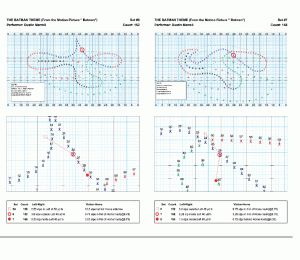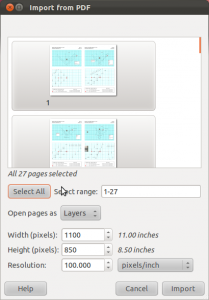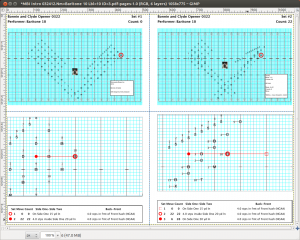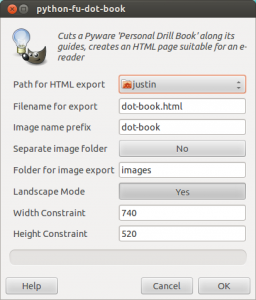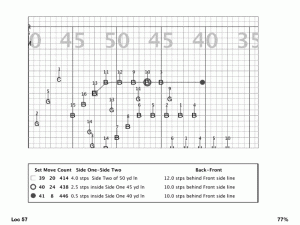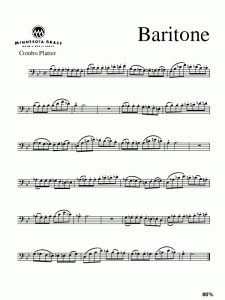The last time I marched drum corps if I wanted to call someone, I had to wait in line for a payphone. Payphone?!? What’s that? And remember calling cards? They were all just part of the 90’s. Back then I tried to modernize my Drum Corps experience by bringing a laptop on tour, sending emails through a modem (wha?!?).
So I thought I should try to enhance my current drum corps experience with some newfangled geekery.
Continue reading →
Pyware Personal Drill Book
Drill charts traditionally are complete pictures where you have to locate your spot. I now get a Personal Drill Book PDF care of Pyware, tailored to my spot, that looks like this:
It’s pretty amazing: shows where you came from, where you’re going to, how many counts the move is, etc. Rather than printing and cutting this, or manually transposing the coordinates into a traditional dot book, I thought I’d try to load these images on to my Kindle. The e-ink doesn’t take any power to run, and I can annotate notes on each page.
GIMP Plugin to cut the images
To get it ready for the Kindle I wrote a Python filter for the GIMP. You can check it out here: https://github.com/jrfoell/dot-book It’s ironic that I was making fun of Python, and now I’m using it.
The py-dot-book.py file should go in your $HOME/.gimp-2.6/plug-ins/ folder. Windows users may have to jump through some hoops to get Python scripts working in GIMP for Windows.
Import PDF into GIMP
The idea is to put each image (normally four to a page in the PDF) to one-per-page on the Kindle, and do so in order, and in a semi-automated way.
Open your Personal Drill Book PDF in GIMP and have it import the pages as layers.
Optionally rotate the image 90 degrees clockwise. The Kindle firmware version 5.1.0 and above has a landscape mode which will do the rotation for you. Add two grid-lines (click in the ruler area, then drag onto the image area): one vertical and one horizontal, splitting the image into four even quadrants.
You can optionally crop the whole thing to reduce the outer margins if you’d like.
“Dot Book” filter
Under Filter → Web you should have a “Dot Book…” menu item. If you’ve got the image divided into 4 using grid-lines, it will split the images, re-size them, and put them in a single HTML file suitable for import into calibre. The plug-in has modes for landscape and portrait modes. If you don’t have this feature on your e-reader, set landscape to “No” and adjust the width and height restrictions accordingly – and remember to rotate your image before running the Dot Book filter.
I use calibre to convert my dot-book.html file to a .mobi file for the Kindle. I don’t do much in calibre, except to set the margins to zero while converting it. The GIMP output HTML is specifically geared to be input into calibre, so it should be able to format nicely for any e-reader – although you probably want to experiment with the image sizes.
Theory → Practice
21st Century Dot Book:
While you’re at it, put your music on there to have as a reference:
I put my Kindle in a travel passport & money holder during practice. My only beef with the setup at the moment is with the Kindle Touch itself. The touch screen is an infrared (IR) type, rather than a capacitance type like an iPhone/iPad. This means that anything that touches the screen can turn the pages. So you can flip through pages with your gloves on, but it also means that it will probably change pages unintentionally while it’s going in & out of the case. Turning it off will prevent this, but the whole point was to have your charts readily available. Also I have not come up with a solution for rainy days. Putting it in a ziplock bag sort of works, but page changes will occur at random as well. Maybe a regular Kindle would be better suited, but I hate to think about typing in notes without a touchscreen or a keyboard.
The Kindle Keyboard, the OG – Original Gangsta of Kindles might be the best tool for this job.